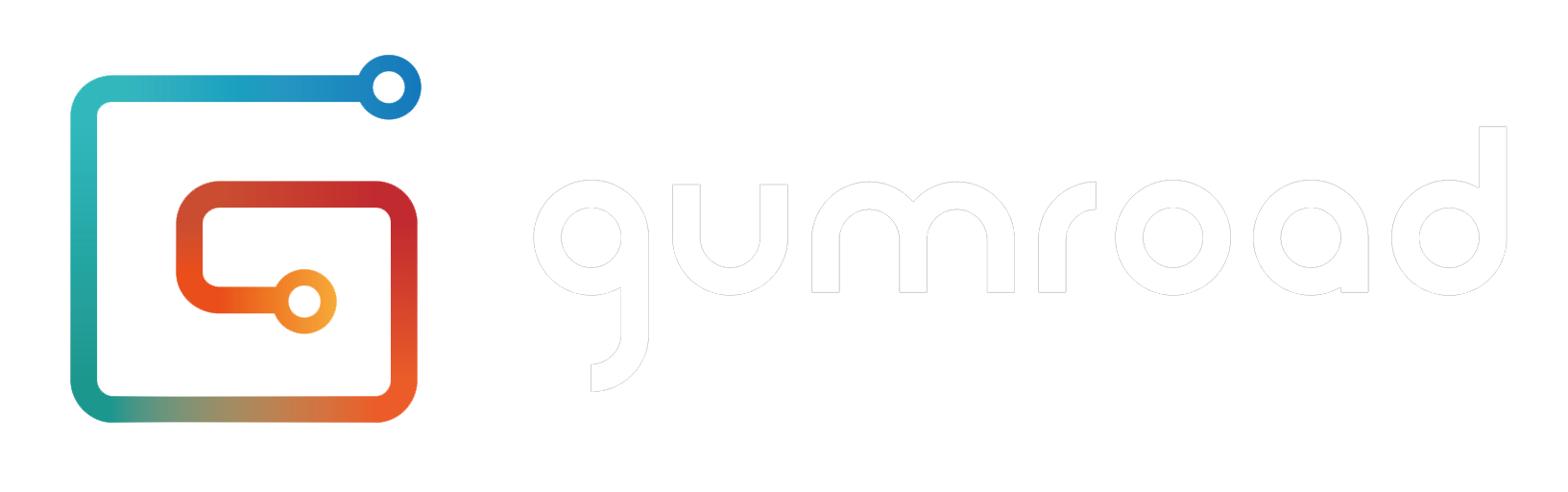RIn.
Rename_
- A Blender Addon to rename objects
Follows selection order 🞄 Rename Hidden Objects 🞄 Minimal Interface
Search & Replace 🞄 Copy name from Active 🞄 Export to Spreadsheet
Batch Rename 🞄 Upper/Lower/TitleCase 🞄 Numbering / A-Z
Real-Time Preview Results 🞄 ...and more
Command-based Renamer
Rin.Rename is a powerful, command-based renaming tool with a clean, minimal interface. Built for efficiency, it supports batch renaming, selection order control, hidden objects, an intuitive numbering system, and name exporting to spreadsheets—along with many other handy features. Instantly preview your changes in real time, right in the viewport.
*The white number in front of the renamed text is representing the selection order.*
Select Order Matters
When you select or deselect objects in the viewport, this tool keeps track of the selection order. This ensures that when you apply numbering, the numbers follow the exact order in which the objects were selected.
Rename multiple objects at the same time using comma
*Note: Whitespaces surrounding text are trimmed / stripped*
Search and Replace
You can use '/' to replace text.
Syntax: {old_text}/{new_text}
Remove text
{new_text} can be blank, typing `{old_text}/` will essentially remove any occurance of {old_text} in the name
Text Transformations Commands
You can use the following keywords to convert the name into different case.
Keywords:
"/lo", "/low", "/lower", "/up", "/upper",
"/strip", "/lstrip", "/rstrip", "/lss", "/rss"
"/cap", "/capitalize",,
"/title",
"/camel", "/sc" (*Split Camelcase)
"/strip" will remove whitespaces from both ends.
Intuitive Numbering System
The intuitive numbering system in Rin.Rename lets you easily add sequential numbering. Simply type your desired format, like hello_01, and the addon will automatically increment the number for each selected object—hello_02, hello_03, and so on. No need to manually define separators or padding; just type it how you want, and Rin.Rename handles the rest.
| Input | Results |
|---|
1
*Starts from number 1. Not using zeros* | 1, 2, 3, ... |
008
*Starts from number 8* | 008, 009, 010, ... |
0100
*Starts from number 100* | 0100, 0101, 0102, ... |
You can also use '@' to number with alphabets (A-Z).
| Input | Results |
|---|
@
| A, B, C, ... |
*Note: Any numbers in the input text will automatically increment for each subsequent item. If you want to keep a number static and avoid incrementing, enclose it in angle brackets. For example, entering 'car<10>' will result in all names being 'car10' (instead of car10, car11, car12, etc.).
Tokens
Think of tokens as variables for renaming—they can represent parts of the object’s name or the entire name without requiring you to type them manually. They can also reference the object’s collection name or expand into letters A–Z.
;; represents each object's collection name.
$ represents the core of the object's name, trimmed of leading/trailing non-letters and number.
$* represents the object's full name.
Prefix & Suffix
You can use the self token $*
$* represents each object's full name, so to add a prefix, you would type: 'Prefix_$*'.
If your selection is 'Cube' and 'Sphere', the result will be 'Prefix_Cube' and 'Prefix_Sphere'
For suffix, you would type: '$*_Suffix'.
You can add prefix and suffix together: "Prefix_$*_Suffix"
Example
to add numbering while keeping their names intact:
$*.001 (Result: 'cube.001', 'sphere.002')
>> and <<
You can also add prefix and suffix using the command >> (for adding prefix) and << (for adding suffix)
Example
>>Prefix_
<<_Suffix
Group Comma
The group comma command lets you assign names based on collections using this syntax, where parentheses and commas are required (hence the name):
prefix_text_ ( text_one , text_two , ... ) _suffix_text
Names inside the parentheses apply sequentially within each collection and repeat for the next. This is useful for structured collections like Highpoly, Lowpoly, and Cage, ensuring consistent naming across them.
Example
Input: "(aaa,bbb,ccc)_;;".
Selection: "object1, object2, object3" (all within the same collection 'X').
Output: "aaa_X, bbb_X, ccc_X"
Using the same input from above:
Selection: "X: object1, object2" "Y: object1" "Z: object1, object2, object3".
Output: "aaa_X, bbb_X, aaa_Y, aaa_Z, bbb_Z, ccc_Z"
Copy name from Active Object
*Active object in Blender is the *last item* selected in Object Mode. It's outlined in yellow.
Select multiple objects, making sure to select the source (ie. active) object last. Type = (and press Enter/Ok) to copy the source name.
*Note: Numbering will be added to target names.
In the video example,
Source/Active Object = cube,
results = cube.001, cube.002, ...
Name Mirroring
Use '==' to copy names from first half of the selection to the second half.
Code Logic:
Selections is divided by 2 to get the first half and second half, names are then copied from first half to second half
Export & Edit Names with External Editor!
Need to tweak names in bulk but prefer an external editor? No problem! With Rin.Rename, you can export object names to a temporary .CSV file or copy them directly to the clipboard—ready to paste into Notepad, Excel, or any text editor of your choice. Make your edits, then bring them back with the import command, applying the updated names in one go. No need to fumble with complex UI—just export, edit, and re-import.
Select Mode
Not what you would expect from a renamer, but it's an interesting feature that I hope will be useful.
When nothing is selected, run this tool and it will activate the selection mode, which can be used to select objects in the scene with Regular Expressions.
*Note:
Note: I’m still exploring the direction of Select Mode, and what to do when nothing is selected. This is still under consideration as I’m focusing on other renaming features. Got thoughts? I’d love to hear them!
more commands..
Swap Name (/x)
Select two objects and use '/x' to swap their names.
Replace Separators (<{sep}>)
You can replace separator characters in the names with another character by using this command: <{separator_character}>
| Input | Results |
|---|
| <.> | GEO-Forearm.R 🡒 GEO.Forearm.R |
| <_> | GEO-Forearm.R 🡒 GEO_Forearm_R |
<>
*There's a space between the angle brackets* | GEO-Forearm.R 🡒 GEO Forearm R |
<___>
*Any text can be used, not just .,_- or space* | GEO-Forearm.R 🡒 GEO___Forearm___R |
Code Logic:
Under the hood, the code uses the pattern [^A-Za-z0-9]+ to find any characters that are not letters or numbers. It then replaces them with the text you provide to <{sep}>
Copy Object Name to Data (/>>d)
In Blender, renaming an object with the default F2 also updates its data name automatically. However, when using the Batch Rename tool (Ctrl + F2), it doesn't take care of that for you, so this command can be handy at times.
*Rin.Rename takes care of data names by default.
Customizable HUD
Use '/.' to edit the preferences interactively~
Documentation
Support
Since this tool is newly released, some bugs may surface, and your feedback is appreciated to help improve it. If you run into any issues, please feel free to reach out for support using one of the following methods: